I would love to be able to share screenshots of the functions in a live environment, but this is released today 16 september at 17 o’clock CEST. Hopefully I’ll be able to add screenshots later in the week. I have added a couple of videos from Microsoft on the key updates!
Ladies and Gentlemen, hold onto your keyboards, because Microsoft is at it again! Introducing the Microsoft Copilot Wave 2 – the update of all updates and the relase of new functions to Microsoft365 Copilot.
Now, we know what you’re thinking: “Didn’t we just get used to working with Copilot?” But fear not! This isn’t just any update; it’s like the sequel to a movie we didn’t know we needed!
So, what’s new with Wave 2? Well, it’s smarter, a little bit faster, and comes with even more features that will have you scratching your head, wondering, “What did we do before Copilot?”
It’s the kind of tool that promises to be your co-pilot, navigator, and if you’re not careful, it might just replace your desk plant as your new best friend.
Get ready to navigate the digital skies with a co-pilot that’s more attentive than your pet cat and more helpful than that one friend who’s always giving unsolicited advice. Wave 2 might just be the wingman you need in this fast-paced world of technology – or it might just be another reason to look busy at work. Either way, we’re here for it, and we can’t wait to see how it helps… or hinders your productivity. Buckle up!
PowerPoint
Use Copilot to make new presentations from a file with your own templates!
One of the main issues with using Copilot to make presentations of word files has been that you get a random template, and not your organisations. This has now been addressed, and you can from PowerPoint tell Copilot to make a presentation from file /filename and to use your own!
A huge side note here – This will only work IF you have set up templates the right way by making an organization assets library in SharePoint. The importance of using Microsoft365 for everything is getting real!
PowerPoint will also have a “narrative builder” to help you set up a presentation that really tells the story you want. With the assets library set up, you can pull approved images, templates, logos and all the stuff you want in by design!
Outlook
For those of you still stuck in the Outlook app, we have exciting news!

Imagine a world where your inbox is no longer a jungle of emails, but a well-organized collection of conversations, neatly sorted by what matters most to you. That’s the promise of Copilot Wave 2! With its smart prioritization feature, it’s like having a personal assistant in Outlook who knows exactly which topics, keywords, and people are your top priority. It’ll whip up concise summaries of your important emails, so you can stay informed at a glance without sifting through the clutter. Say goodbye to email overload and hello to efficiency!
Agents – Formerly knows as everything automated and flowy
Firstly, there have been many solutions and names and I’m not completely aware of all my self.. BUT I’ll try to sum up:
In the Microsoft 365 Copilot universe, “Agents” refer to custom copilots that can automate and orchestrate complex business processes independently. These agents are part of the broader capabilities offered by Microsoft Copilot Studio, which allows users to create and customize their own copilots.
So, Agents can be anything from AI that retrieves information, acts when asked like automated workflows or that operate independently.
You can build an Agent in a SharePoint site that is filled with information on whatever topic you have there, and this can help you quickly find information for example on a project. This can also be added into a team in Teams, so you can ask the Agent with a @mention in the same way you @mention the people in the team!
Copilot in Teams
Imagine your meetings turning into a fun brainstorming session with a new virtual buddy – Copilot! It’s like having a super-smart friend who never misses a beat, always ready to chime in with answers, and keen on keeping track of all the to-dos.
With Copilot in Teams, your meeting recaps will be a breeze, as it sifts through the chatter to find those golden nuggets of action items and insightful Q&As. It’s like every meeting has its own little helper, making sure you’re always in the loop and nothing slips through the cracks!

The meeting recap will have information on who spoke, give you notes, a pre set prompt to check facts, and a list of unresolved questions!
My memory can be a fickle friend, often drifting away like clouds on a windy day. But that’s where Copilot swoops in, like a superhero with a hard drive for a heart!
Word
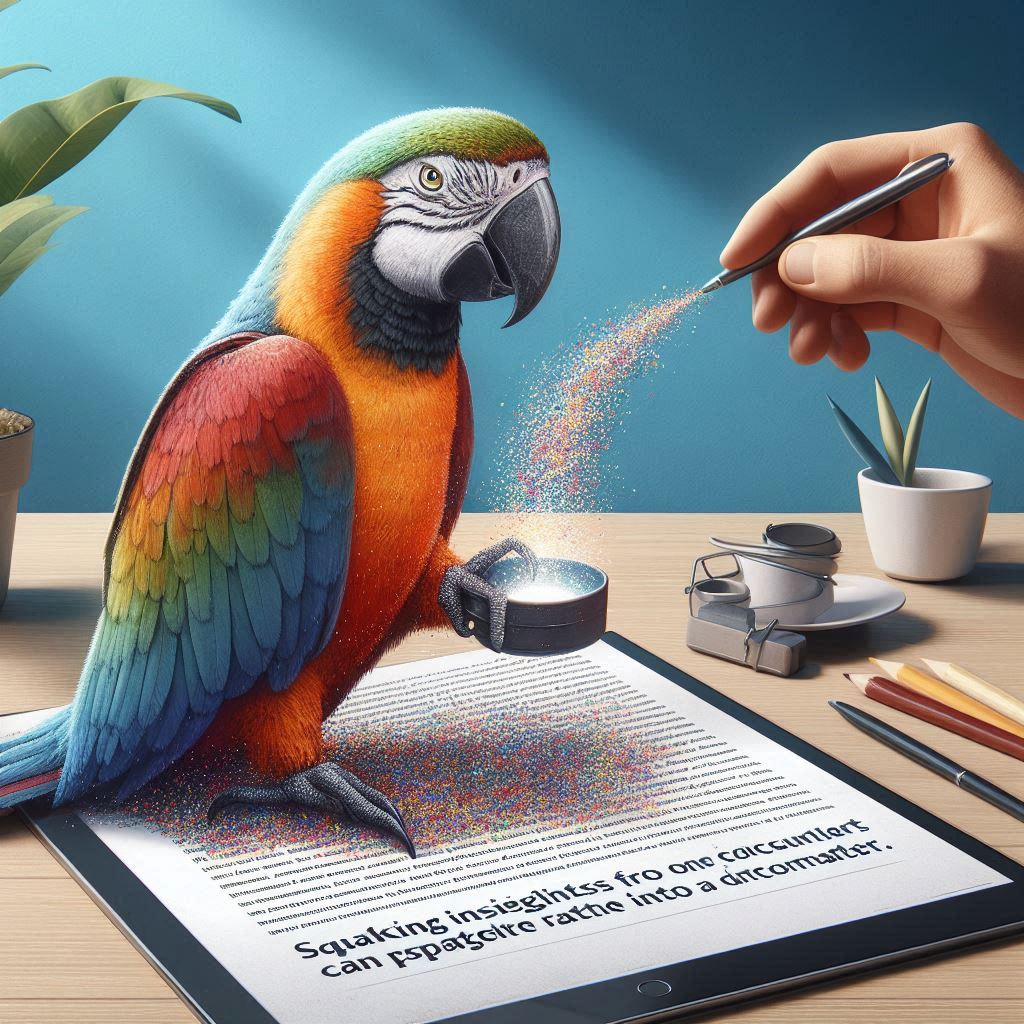
Creating and writing documents with Copilot is like going on a treasure hunt, where the X marks the spot in a sea of words.
Imagine Copilot as your savvy parrot companion, squawking insights from one document that you can sprinkle into another, creating a rich tapestry of information.
It’s a bit like cooking; you take a pinch of key points from here, a dash of ideas from there, and voilà, you’ve whipped up a brand new document soufflé that’s sure to impress!
If you haven’t tried already, please do try to reference other files with Copilot or maybe just get key points from another document to use in your new. Now, when you’re typing away in Word, Copilot can chime in with references to emails, meetings, and even give a shout-out to your colleagues. It’s like having a super-smart assistant who remembers all the little details, so you don’t have to.
Say goodbye to the endless searching and hello to more time for coffee breaks and actual work!
There are a couple of other new things coming as well, and I do hope that I will have proper screenshots and demos to show soon!
Stay tuned!
Discover more from Agder in the cloud
Subscribe to get the latest posts sent to your email.

