I asked Microsoft365 Copilot what it is and can do, and this is the answer:
Microsoft 365 Copilot is an AI-powered assistant integrated into Microsoft 365 apps to enhance productivity and streamline tasks. It leverages advanced AI capabilities to assist users in various ways:
- Document Assistance: Helps draft, edit, and summarize documents in Word.
- Data Insights: Provides formula suggestions, insights, and visualizations in Excel.
- Presentation Creation: Assists in designing and refining presentations in PowerPoint.
- Email Management: Summarizes email threads, drafts replies, and offers tips in Outlook.
- Meeting Summaries: Summarizes discussions and highlights key points in Teams.
- Collaboration: Enhances real-time content creation and refinement across apps.
Overall, it aims to save time, reduce repetitive tasks, and improve the quality of work.
It’s nothing short of spectacular! But let’s get down to the real question—what’s in it for you?
If you’ve been navigating the M365 apps, you’ve probably encountered those nifty prompts that ignite a lightbulb moment on how to wield this tool. The burning question we keep hearing is, “What exactly can Copilot tackle?”
Well, buckle up, because we’re about to showcase an unsorted list of tasks to achieve with the help of Copilot!
I have cheated a bit, because obviously people of the Microsoft universe has thought about this before, and the number of prompt libraries are overwhelming, but I have tried to collect the important ones and showcase a situation and how you would prompt to achieve the different tasks. So lets go!
Prerequisties:
- Make sure you have copilot for Microsoft 365 in your tenant
- Copy to prompt in the right app (app for prompt will show in the prompt description)
- Hit enter and enjoy!
Track and manage communications – email and Teams
Most of us are just getting back from vacation or you have spent your last breathing days at Arendalsuka and are now back at the office. You have an unnerving amount of unread emails and Teams chats, you feel the tears pressing on and the 4th cup of coffee are making you sweat through your hair. Fret not!
PROMPT – Teams or M365 Copilot web: Show me emails and Teams conversations that needs my action or attention, and I have not replied to them yet. Show a table with sender, subject, date, and importance. For Teams conversations show 👨👩👦👦, for emails show ✉️. If I was mentioned show ⬆️, else show 🔔.
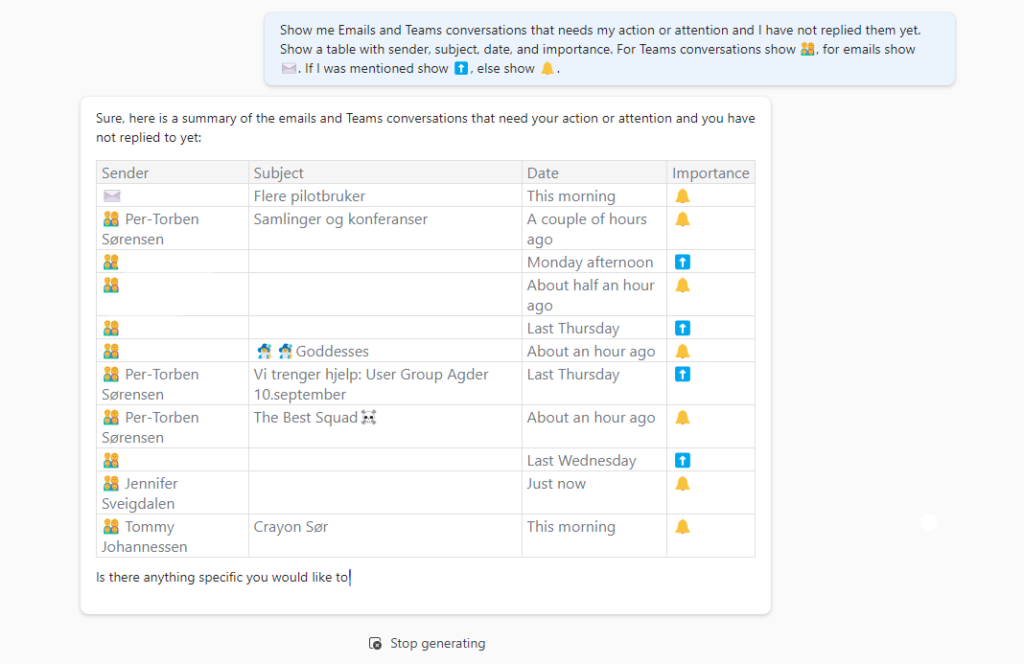
Get the latest emails from my leader
Alright, you have the different tasks and latest from email and Teams, but now you need to explore what your leader(s) have been up to when you have been away.
PROMPT – Teams or M365 Copilot web: I’d like for you to act as my executive assistant. Can you analyze my inbox and find any emails from my manager, or their manager, that require my response or contain any action items within the last 3 months.
This type of prompt can be used with a / and your colleagues name instead. Whenever you type in Copilot and use the / you will see either people, files, meetings or emails.
Summary of files
I get overwhelmed sometimes of the amount of text in files. Both the ones I write myself and the ones I get sent. I like to have things sorted and analysed a little, that’s why the build in summary prompt don’t give me the visual satisfaction. So, to easily understand what they are about, use this prompt:
PROMPT Teams, M365 Copilot or Word: Give me the key aspects from /filename and sort them in a table with a column for area and a column for description where a summary of each area is added.
If you do this within the Word document, you don’t need the filename.
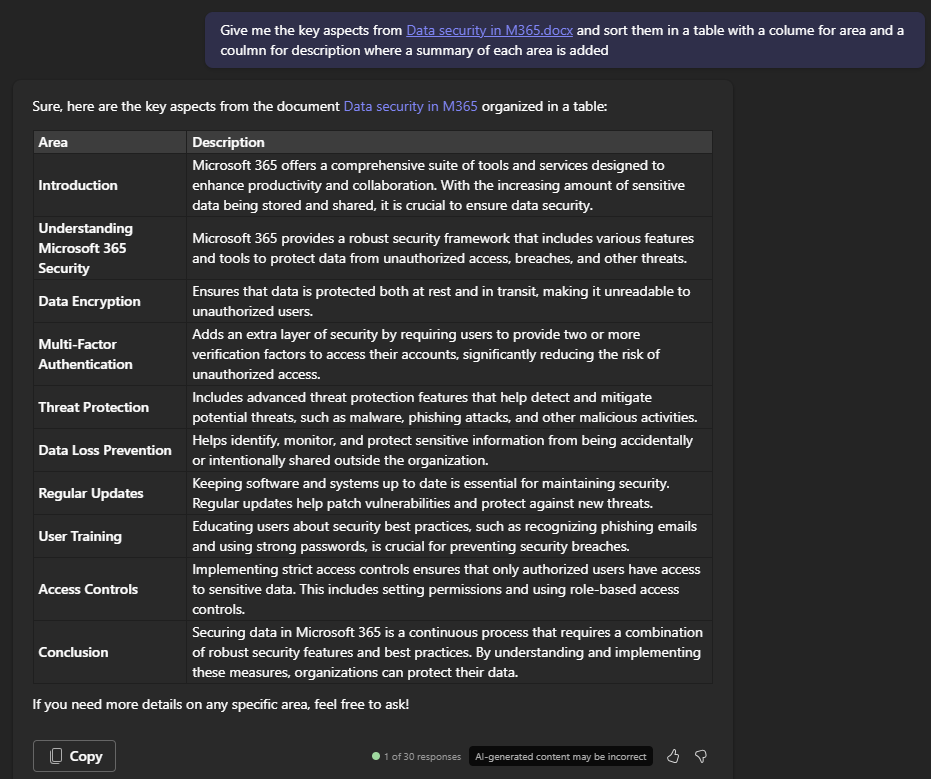

While Copilot is an incredibly useful tool, understanding how to use it effectively is essential. The way you query information in Excel differs from how you would in Word, and similarly with PowerPoint versus Outlook. Therefore, it’s crucial to know which application you’re using, identify your desired outcome, and be clear and specific in your prompts.
A quick example on how to ask:
Bad prompt: “Give me 10 recipes for blog posts”
Better prompt: “Give me 10 different recipes for fish dinners for a blog, each suggestion must include a title and a brief description of the dinner”
Don’t be afraid to start using Copilot, look at the build in prompts and prompt away! Maybe you will find your favourite prompt and will share it with us?
Discover more from Agder in the cloud
Subscribe to get the latest posts sent to your email.

