On September 1st 2024, you will no longer be able to manage license assignments in the Entra portal. The features will be moved to the M365 admin portal (admin.microsoft.com) and please note that PowerShell/Graph will not be affected by this change.
But where should I go to find the license assignment?
The license assignment is available at admin.microsoft.com –> Billing –> Licenses
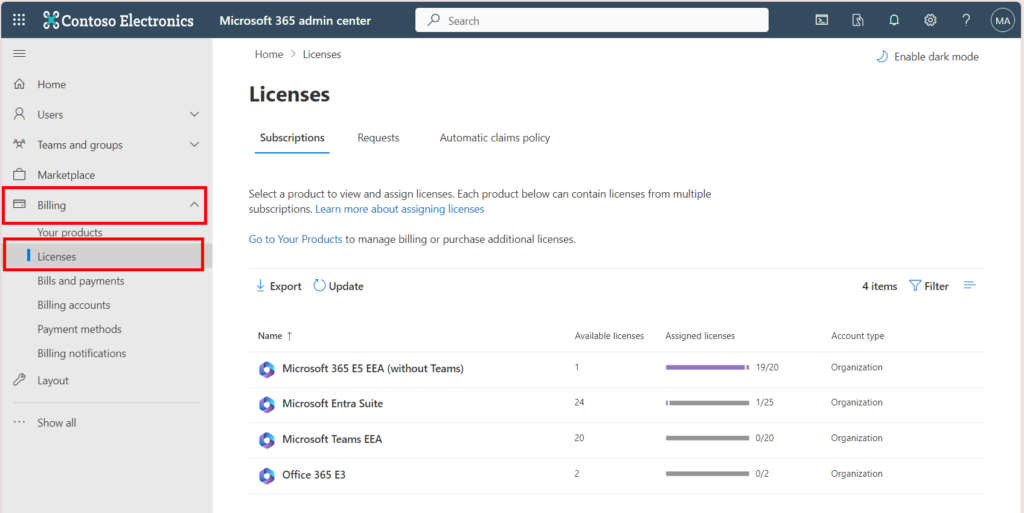
Here you can select the SKU you want to manage, and you will see the amount of licenses assigned and two tabs to either assign licenses to a user or to a group.
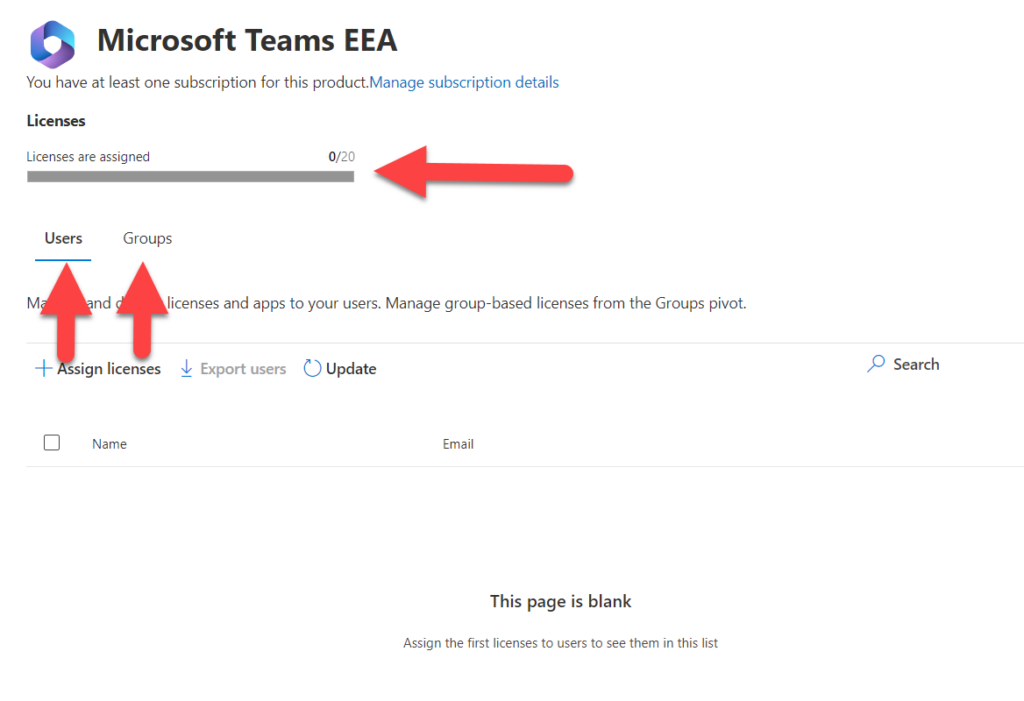
How to assign licenses directly to a user account
Select “Users” and “+Assign licenses“
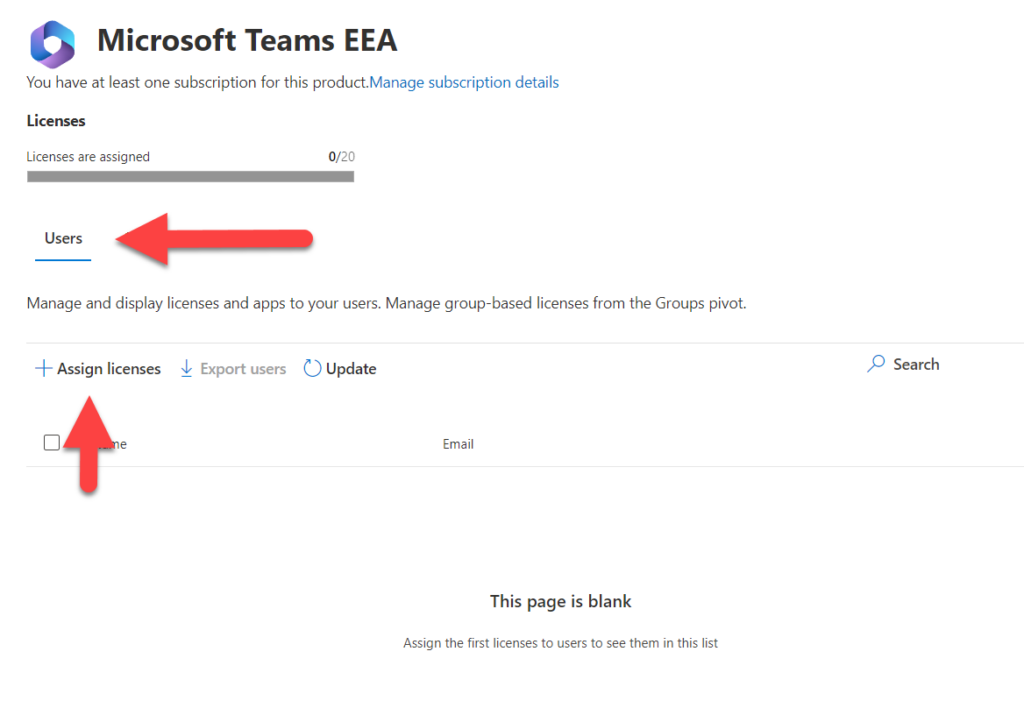
Select up to 20 users at a time for license assignment and below the names you can turn specific apps and services on or off. I will demonstrate with the user “Miriam Graham”. Notice the system automatically removes services which are in conflict with existing licenses assigned to her. Skype for business Online in this example. (below)
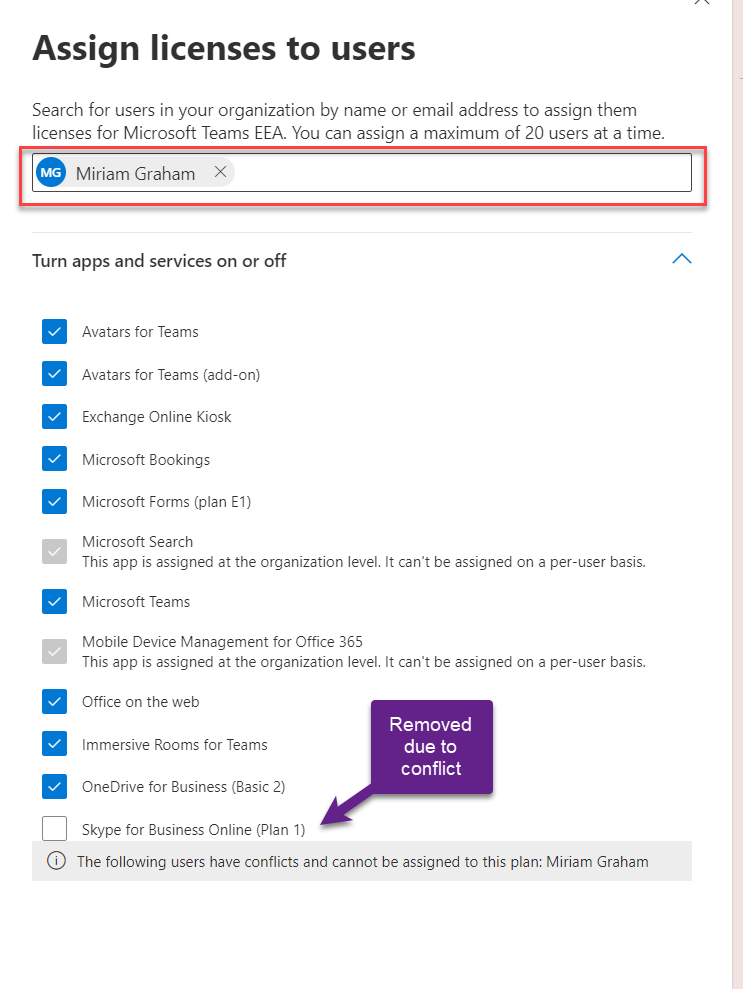
Select “Assign” in the bottom to assign the licenses.
How to assign licenses to a group
This is pretty much the same as assigning to a user. Make sure you select the “Groups” tab and then “+Assign licenses“. Note that if you want to use dynamic groups, you need to create them first in the Entra portal. Creating dynamic groups are currently not available in the M365 admin portal.
Here you can select up to 20 groups at the time for license assignment. Notice that this time we do not have conflict resolution for Skype for business online, despite all members of the group have the same license as in the previous example.
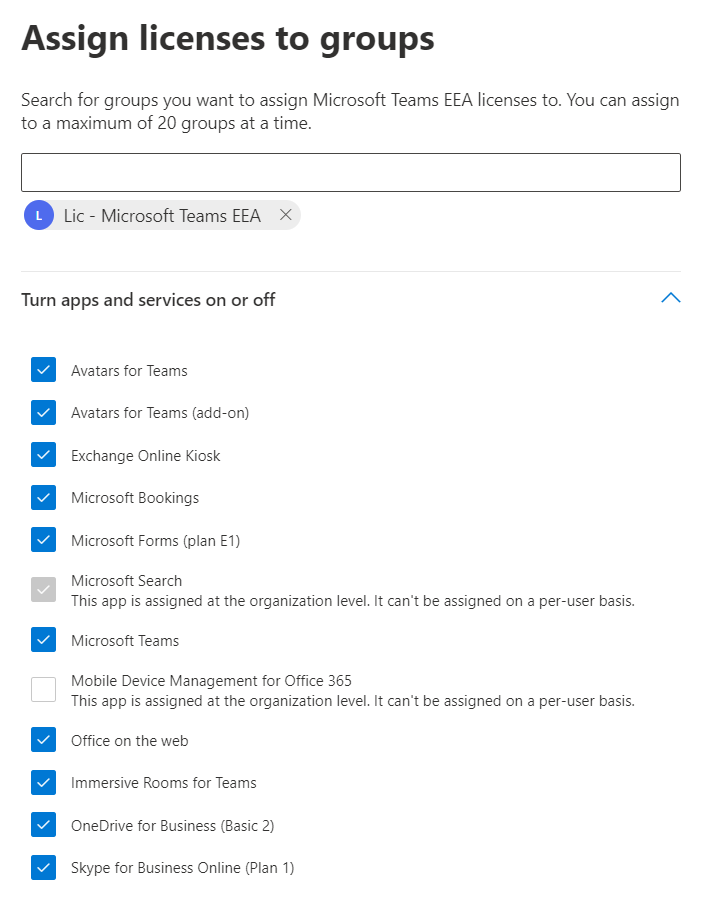
Again, just press “Assign” in the bottom when you’re happy with your selection, and give the system some time to apply the changes.
But take a look at this….
One immediate observation: You can’t tell if the licenses are assigned directly to the user or through a group. All licensed users are listed in the Users-tab, regardless if it’s directly assigned or through a group, without any information regarding the licensing.
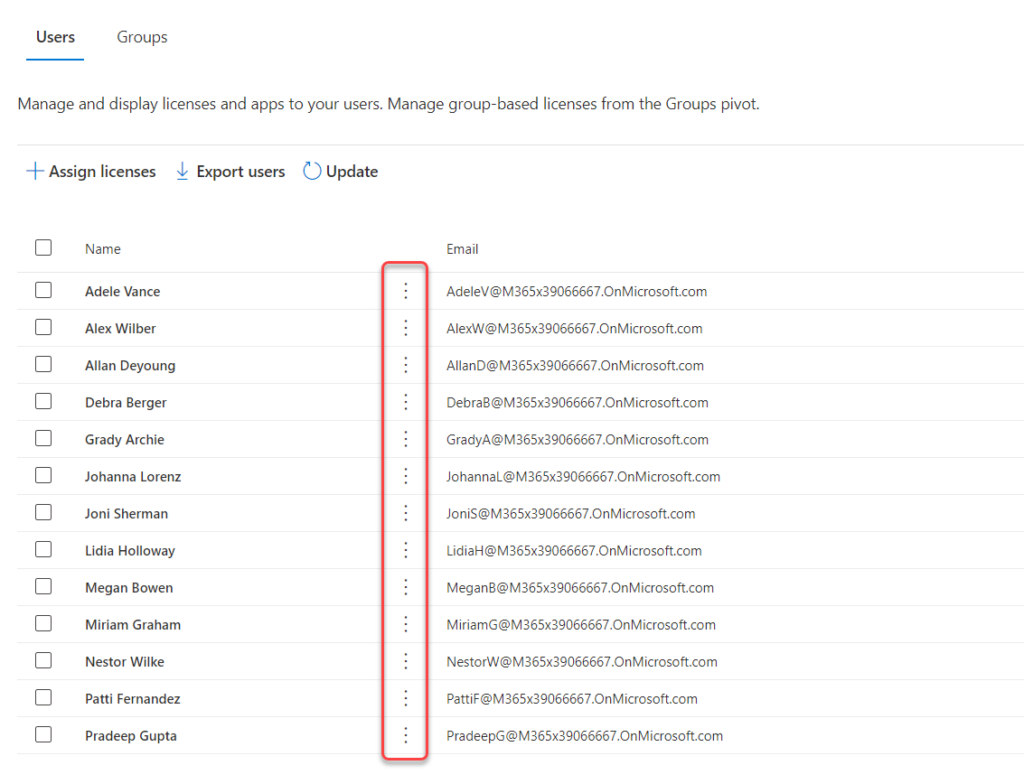
You will only see it if you try to change the individual license services. which you can do from the 3 dots next to the Email column (above).
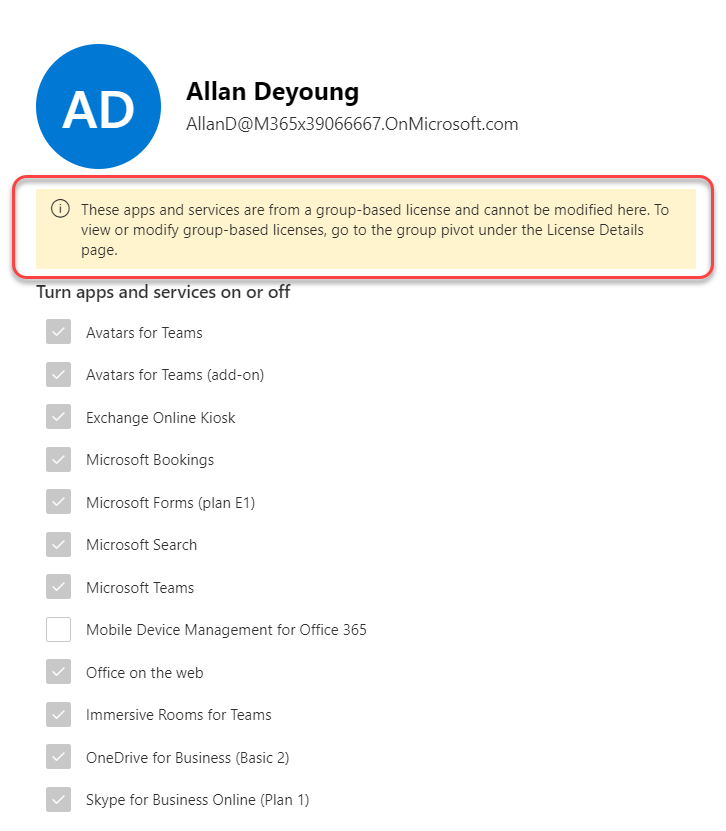
And let’s compare this to the Entra portal. Where we can at-a-glance, easily see how many services are enabled within the license and how the license is applied. Hopefully this information will be available in the M365 admin portal soon.
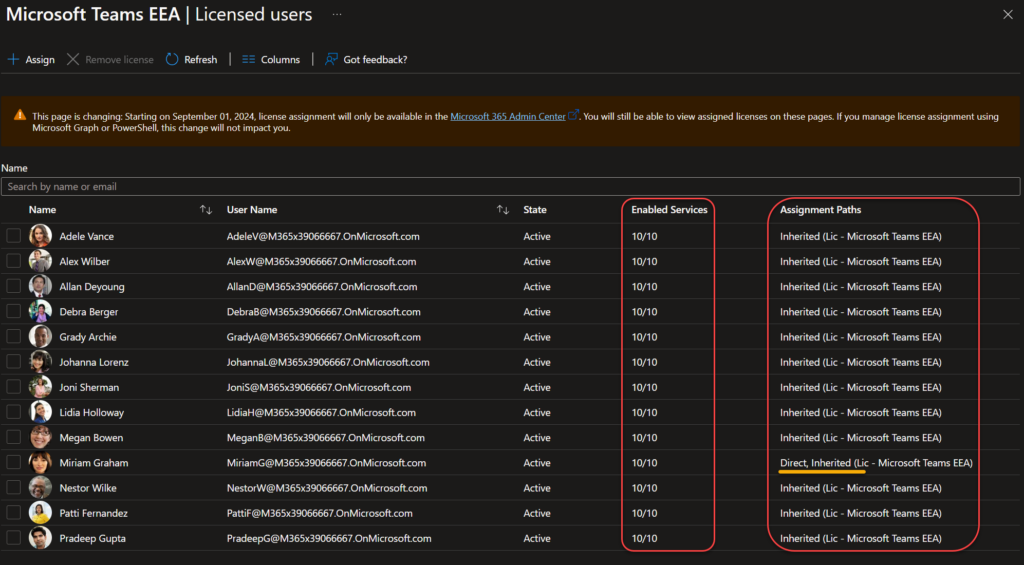
Let us test licensing errors in the admin portal
Starting out with too few licenses available. I have two available O365 E3 licenses and a group containing four unlicensed members. So let’s try to assign this license to the group.
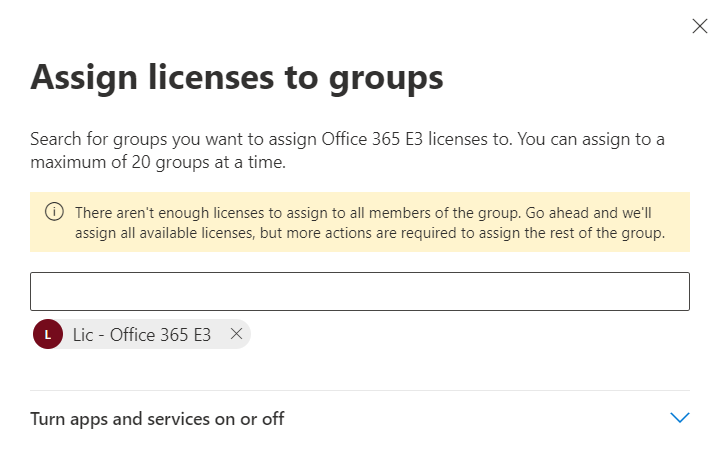
Let’s assign it anyway and see what happens. The portal reports errors in the status column, and clicking on it provides more information.
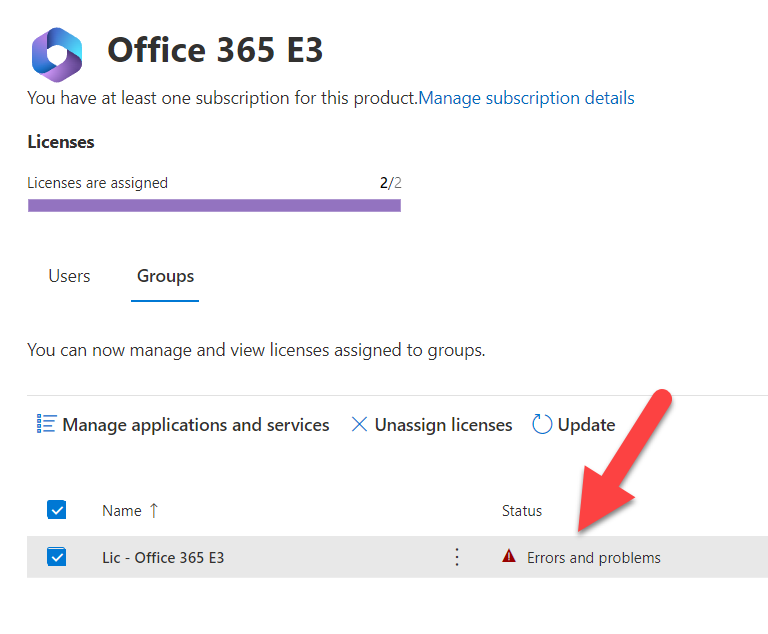
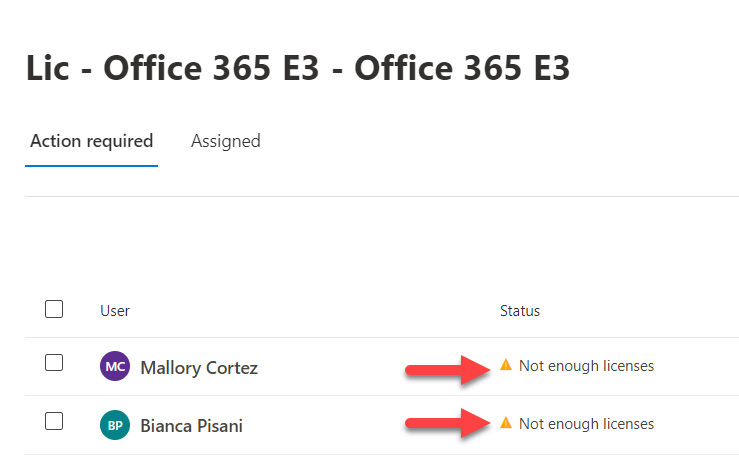
Unfortunately the License page itself does not display any indication that we have a licensing issue (below).
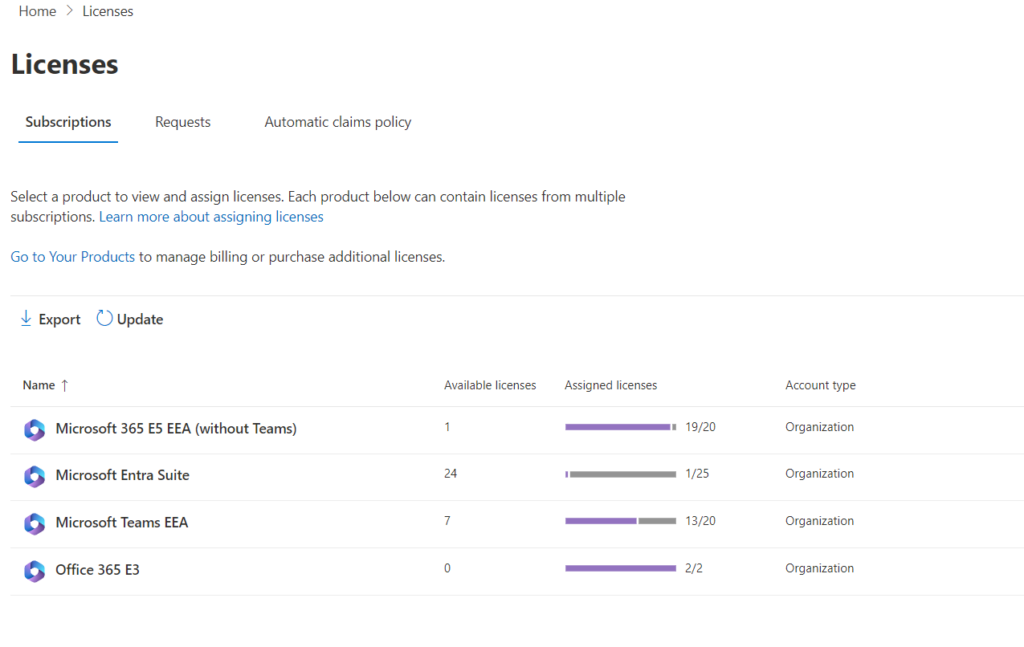
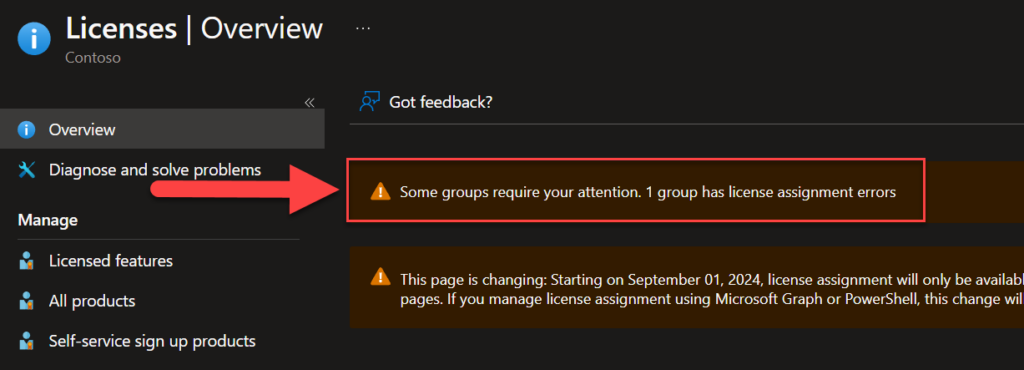
Another thing missing is the “Reprocess” button which we have in the Entra portal. This is very handy when you have corrected license assignment errors and want the system to attempt to assign licenses again.
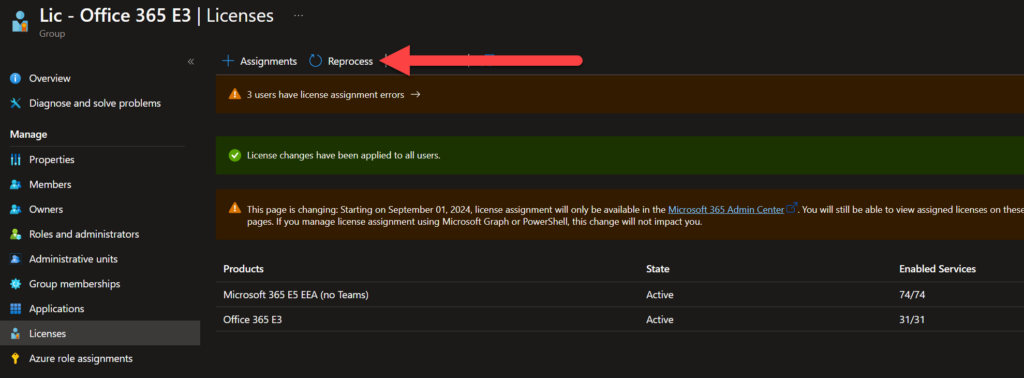
So the only reliable way to detect license assignment errors is the audit log in Entra ID. Just filter on “Activity: Change user license” and you will find the failures along with an error message
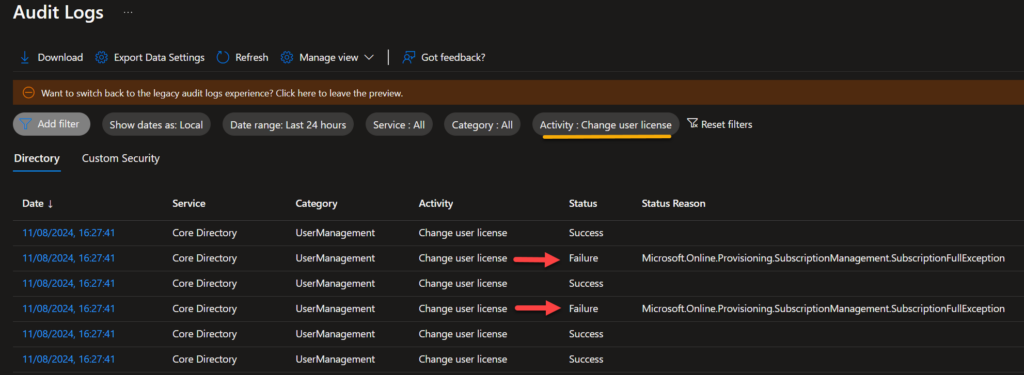
So if you haven’t already, you should set up alerts for failures in license assignment in whatever system you have to monitor the audit logs.
Conclusion
Effective September 1st, 2024, a new update will necessitate adjustments to our current routines. Presently, the task is quite direct and bears resemblance to what we’re accustomed to within the Entra portal. However, it falls short in providing readily accessible status updates or notifications. It would be beneficial for license error alerts to be prominently displayed upon an administrator’s login to the admin portal, particularly when accessing the licensing section. I remain hopeful that such features will be integrated shortly. Nonetheless, it is advisable to proactively track any license discrepancies within your monitoring system.
Discover more from Agder in the cloud
Subscribe to get the latest posts sent to your email.


